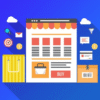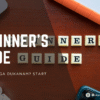Downloading Guide
Your Step-by-Step Guide to Accessing Your Digital Products Instantly
At Mega Dukanam, we provide instant access to your purchased digital products — no shipping, no waiting. If you’re unsure how to download your files, follow this simple guide below.
Step 1: Complete Your Purchase
Once you’ve added your selected digital products to the cart:
- Go to Checkout
- Fill in your billing details and payment method
- Click Place Order
After a successful transaction, you’ll be redirected to a confirmation screen with download access.
Step 2: Download from the Confirmation Page
Immediately after payment:
- You’ll see the message: “Thank you for your purchase!”
- Below that, you’ll find direct download buttons for each product you bought.
- Click each button to begin downloading your files.
Step 3: Download from Your Email
You’ll also receive an Order Confirmation Email containing:
- Invoice/receipt
- Direct download links
- Instructions if the files are large or zipped
📝 Tip: Check your spam/junk folder if you don’t see the email in your inbox within 5 minutes.
Step 4: Download from Your Account
You can access all your past purchases at any time:
- Go to My Account
- Click on Downloads
- All your purchased items will be listed with Download buttons next to them
- Click to start downloading the files instantly
Download Availability
- 📁 Lifetime Access: Downloads never expire (unless otherwise specified)
- 🖥️ Multi-Device Friendly: Download on desktop, mobile, or tablet
- 🔐 Login Required: Make sure you are logged in to access downloads from your account
Downloading ZIP or Large Files
Many of our products are packaged in .zip or .rar files. To extract them:
- Windows: Use 7-Zip or WinRAR
- Mac: Use the built-in Archive Utility or The Unarchiver
- Mobile (optional): Use apps like RAR or ZArchiver
Tip: Always extract the contents before using the files.
Troubleshooting Common Issues
| Issue | Solution |
|---|---|
| File won’t open | Check file format and ensure correct software is installed |
| Download link expired | Contact support (if rare product license has expiry) |
| Download interrupted | Resume using a download manager or switch to a stable Wi-Fi connection |
| ZIP file shows an error | Re-download the file; use updated software to extract |
| Didn’t receive email | Check spam/junk folder, then contact Support if not found |
Download License Info
Each product includes a license that outlines what you can and can’t do:
- ✅ Personal and Commercial Use (check each product’s details)
- ❌ No redistribution or resale of any file
You can find license info:
- On the product page
- In your confirmation email
- Inside the downloaded package (License.txt)
Need More Help?
If you’re having any issues or questions, we’re always here to help.
- 📬 Email us at support@dukanam.ravulacharan.com
- 💬 Use our Contact Form
- 🔎 Visit our Troubleshooting Center
💡 Quick Tips
- Always download on Wi-Fi for large files
- Use a modern browser (Chrome, Edge, Firefox)
- Keep a backup copy of your downloaded files
- Check file size before downloading on mobile networks